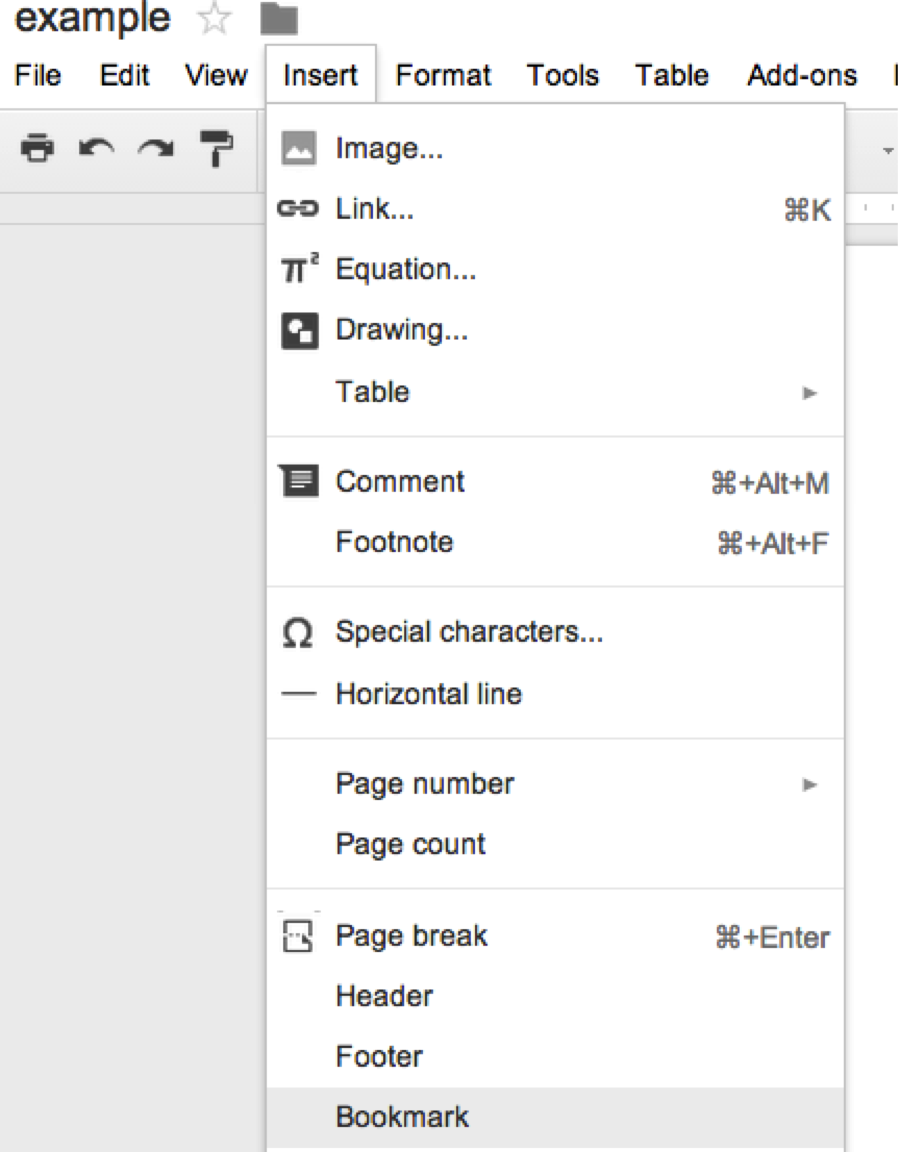Random, Fun, and Interesting Things You Can Do in Google
Chat With Aliens
The Mars Feature on Google Earth allows users to explore the surface of the Red Planet. Enter "Meliza" into the search box and you can chat with an alien (bot)
Do A Barrel Roll
Google page will roll if you enter the phrase "do a barrel roll" in the search box and hit enter.
Track a Flight
Just enter the desired airline and flight number into the search box and see arrival and departure times right in the results.
Fly Using Google Earth
Visit Google Earth, press CTRL+ALT+A on a PC or Command+Option+A on a Mac, choose your aircraft and fly.
Search Faces
In image search click search tools, hit "Type", and select the "Face" option to narrow your results to exactly what you are looking for. It works for .GIFs as well, choose "animated" option.
Use Google as a Proxy
If your school or office stops you from visiting certain sites, type "cache: WEBSITENAME.com" in the ominbox and avoid the block.
Search in Klingon!
If you are a Star Trek fan, try using Google's custom Klingon search. There is also a Klingon translator and dictionary.
Track Packages
Enter any package tracking number in Google Search to see exactly where it is- no matter what the carrier.
Synonym Search With a Tilde
Adding a Tilde (~) to your search terms will tell Google to include related search terms or synonyms you may have missed. This improves your results page.
Beatbox With Google Translate
Typing a random string of letters into Google Translate, then hit the listen icon will prompt Google to beatbox whatever you wrote down.
Cut Down Email Length
If you only want to reply to a particular section of text someone sent you highlight the area before hitting reply. This will add only that selection of text to the reply.
Search Like Elmer Fudd
Google Preferences lets you search in any language- Even Elmer Fudd. Just go to Preferences, click "Language" and choose "Elmer Fudd".
Browse the Classics
Google Book Search lets you thumb through the pages of classic books.
Play Games on YouTube
Visit YouTube, pick a random video, and type 1980. This will bring up a missle defense game where you will have to protect your video from attack.
Reference: "Awesome Quotes." : 95% People Don’t Know These Hidden Features of GOOGLE. N.p., n.d. Web. 18 June 2014.